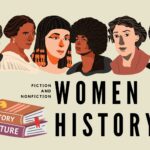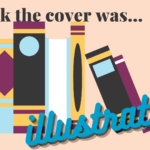Hello all! We’re back for another Tech Tuesday, this time with one of the databases I am personally the most excited about – Transparent Language Online. As a huge fan of learning new languages, I am beyond excited that the state has made this available for us. Since it’s a very in-depth resource, and can differ from language to language, this tutorial might not get into all the minutiae of the site, but we can at least get started. Let’s enjoy the temporary break from Gale databases and jump right in!
Getting Started
As with the rest of our resources, you can access this database either through the slider on the homepage, or through our Online Resources page. This one in particular is located in the “Language Learning” section.
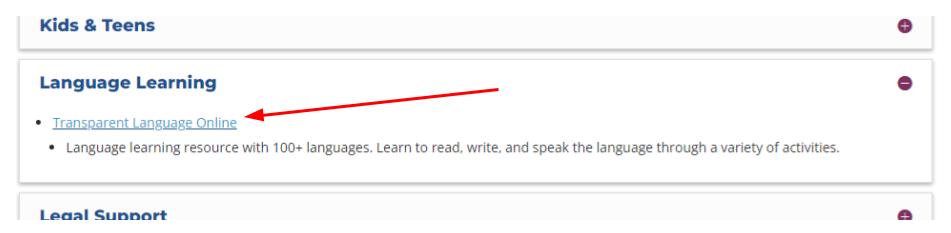
Once you click the link, you’ll be brought to a page where you can either log in, sign up, or continue as a guest. If you want the system to save the progress you’ve made, you’ll have to create a new account by clicking on the “Sign Up” tab.
Click “Create Account” at the bottom to finalize the account creation process. Once you create an account, you can pick the language you want to learn from the dashboard. I’ll use Spanish as my example, and choose “Latin American Spanish” under the “For English Speakers” section. Once you select a language, you can click “Continue” through the instructional tips they give you – make sure you read through them first!
English for Speakers of Other Languages
When you’re getting started, you can change the language of the interface by clicking on the American flag button in the top right of the screen.
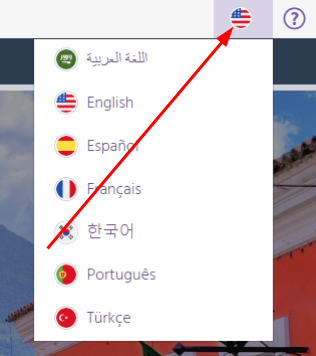
If you’re already logged in as yourself or as a guest, you can change the interface at any time by putting your mouse over the profile button in the top right and selecting “Interface Language.”
In the language selection screen, when you click on the “English” option, it will ask for the language you are coming from.
Although the interface might not be available in your language, the lessons will be.
Learning Tab
The main tab you’ll be taken to right away is the “Learning” tab.
Here you’ll see your “Learning Path,” which is the list of courses you have available to take. Find the lesson you want to take, and click the “Learn” button.
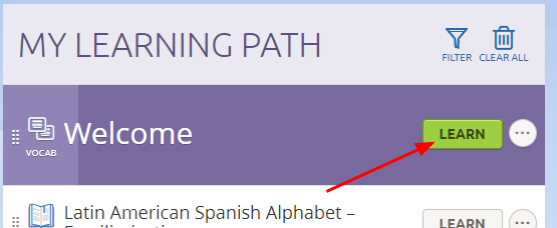
The system will present you with information for how the lesson will work. Sometimes the lesson is flashcards, sometimes it’s slides, sometimes it’s learning a new alphabet.
Along the right-hand side (if you’re on a computer), you can set a goal for yourself for daily learning. Click the three dots in the top right to edit your goal.
You can also see the vocab you’ve learned recently, or select an additional way to practice.
Browse Tab
In this area, you can look for new modules that you might be interested in learning that might not be on your Learning Path. For example, when I click “Browse” under the Latin American Spanish lessons, I’ll see in this list “Survival Spanish for Librarians.”
That sounds like a great fit for me! So I’ll click into it and click “Add All To Path.”
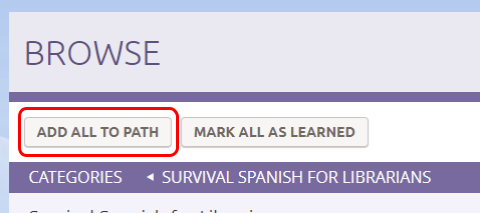
Now, when I return to my Learning Path, I can see all the lessons I just added at the bottom.
These lessons can help you expand your vocabulary in more specialized areas that the pre-set learning paths might not account for.
Transcript Tab
The Transcript Tab is great for seeing what you’ve accomplished while using Transparent Languages. You can just choose your settings and hit “Generate Report” to see information on the amount of time you’ve spent, the vocab you have learned, and more.
Resources Tab
This tab provides links to helpful blog articles and other content to help you progress on your learning journey, and learn a little more about the culture around the language you have chosen.
KidSpeak
KidSpeak is an animated application within Transparent Languages to help teach languages to children. This feature isn’t available with all languages, and you’ll see if it is when you go to select a language.
Additional Support
If you need help navigating a page at any time, click the question mark button in the top right corner. This will bring up a page that will provide you with information about the options available to you on your current page.
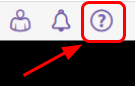
Wrapping it Up
I know that was kind of a quick one, but Transparent Languages has many varying resources for its different language courses, and many different areas to explore! It can be a little difficult to explain all the parts of it, but there’s nothing you can break or do that will ruin your experience (without a warning, anyway). To me, exploring a resource like this is just plain fun, and I highly encourage you to click around and try things out. This is also available in app form, so if you make an account for yourself, you can sign in on your phone and continue your language-learning on the go!
If you have any questions about how to use any of our resources, feel free to give us a call at 413-568-7833, chat with us online, or email us at reference@westath.org.